|
Upgrade for VMWare vSphere ESXi from any 5.0 to 5.5 is pretty straight forward. However when going from 5.5 to 6.x, there are some added components like PSC (Platform Services Controller) See here. There are various methods, however I will outline the steps by mounting a virtual DVD ISO (I used Cisco UCS Server - so my Virtual KVM was CIMC). To mount the ISO and restarting the server and booting through the DVD, follow my other blog post (You would mount a different DVD image which would have the upgrade vSphere ISO). Note: Check VMWare Compatibility to check if you can go from a specific source to a destination. Here are the steps: Once the DVD starts booting, the following screen would appear: 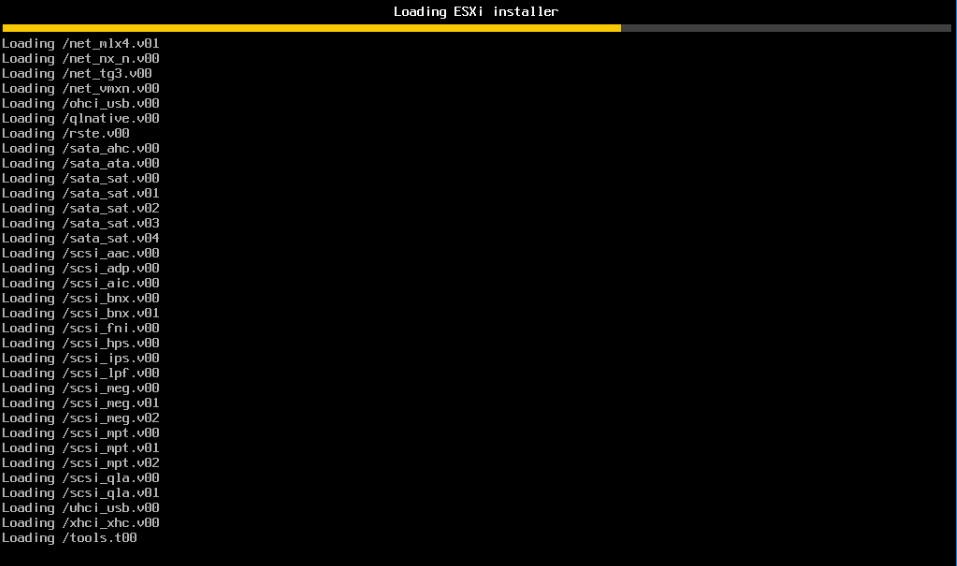 ..... Press Enter when its fully loaded. Click the partition where the ESXi resides (normally its the smaller partition - the bigger partition has the virtual machines) Note: Be careful in this step Select what you intend on doing. I selected the Upgrade with preserving VMFS (which is the default) Confirm ... Once complete, the server would go through a power cycle. Once the server power cycles, it would go to the VMWare yellow screen. Turn on the VMs (using vSphere).
Note: vSphere on your local desktop will have to go through an upgrade once the ESXi is upgraded.
1 Comment
7/25/2019 11:34:12 am
Do you ever look at yourself in the mirror and for once honestly ask yourself if you really think you are beautiful? I remember asking myself the same question twenty or thirty years ago. I used to be very beautiful but nobody tell me I am beautiful. Today I honestly think I am ugly yet everyone keep telling me I am beautiful. I wonder what happened to their eyes. I don't know why everyone is wrong all of a sudden. They seem wrong in a pleasant way.
Reply
Leave a Reply. |
AuthorSaad is a Senior Collaboration Engineer. He is CCIE x 3 (Collaboration, R&S and Data Center) Categories
All
Archives
May 2022
|
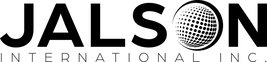
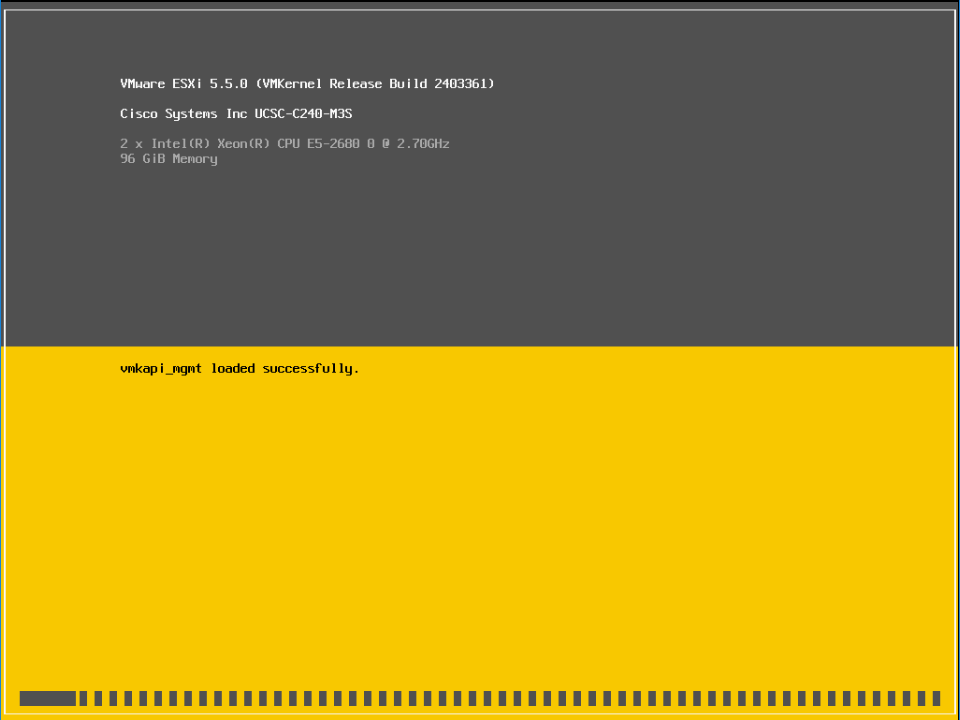
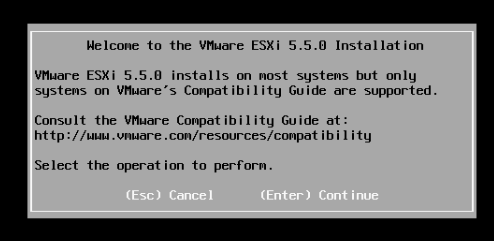
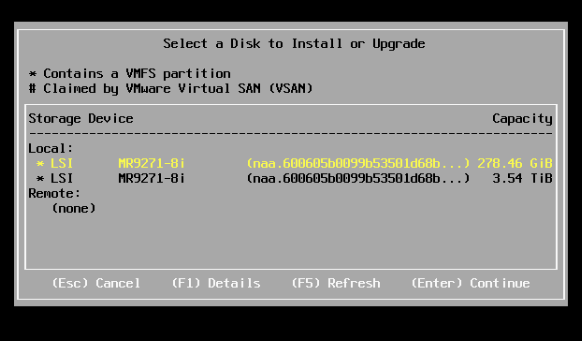
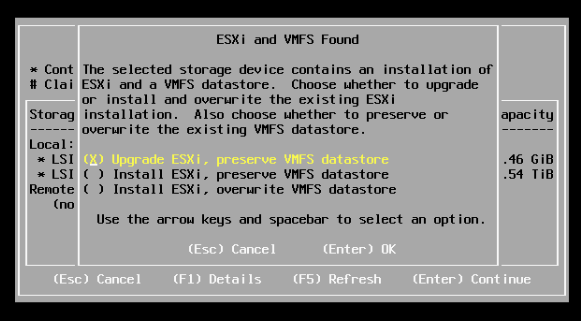
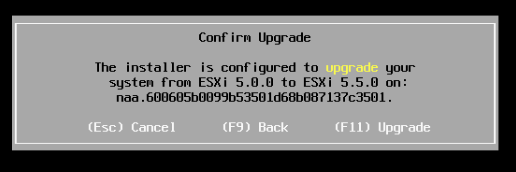
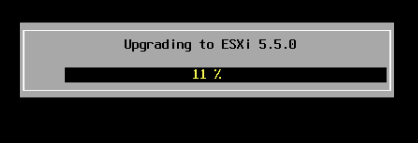
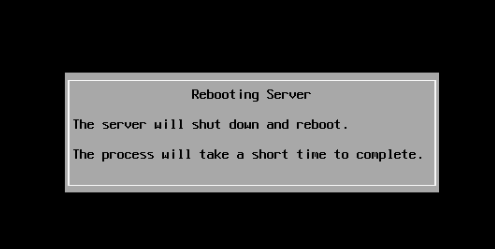
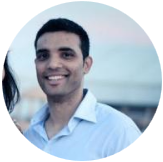
 RSS Feed
RSS Feed
