|
Upgrade for VMWare vSphere ESXi from any 5.0 to 5.5 is pretty straight forward. However when going from 5.5 to 6.x, there are some added components like PSC (Platform Services Controller) See here. There are various methods, however I will outline the steps by mounting a virtual DVD ISO (I used Cisco UCS Server - so my Virtual KVM was CIMC). To mount the ISO and restarting the server and booting through the DVD, follow my other blog post (You would mount a different DVD image which would have the upgrade vSphere ISO). Note: Check VMWare Compatibility to check if you can go from a specific source to a destination. Here are the steps: Once the DVD starts booting, the following screen would appear: 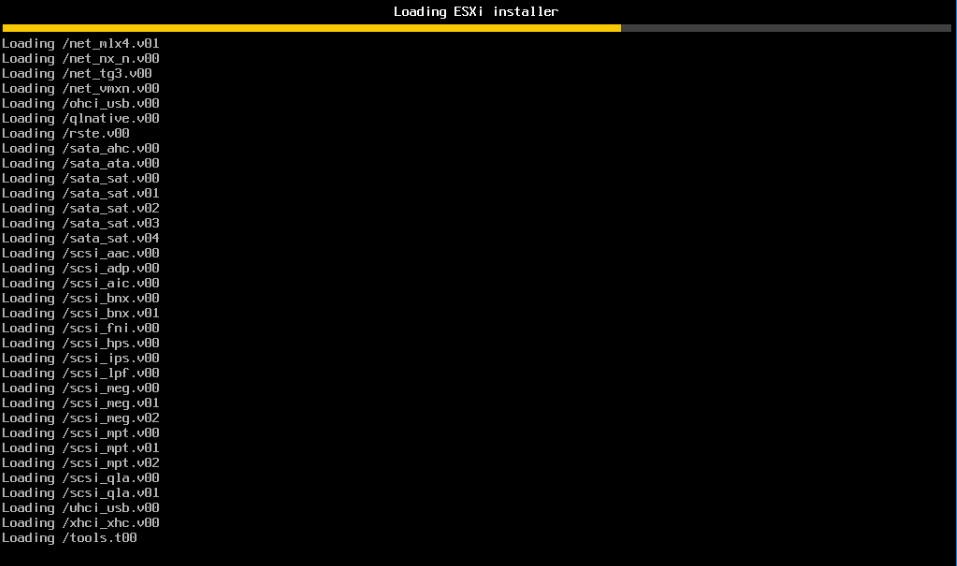 ..... Press Enter when its fully loaded. Click the partition where the ESXi resides (normally its the smaller partition - the bigger partition has the virtual machines) Note: Be careful in this step Select what you intend on doing. I selected the Upgrade with preserving VMFS (which is the default) Confirm ... Once complete, the server would go through a power cycle. Once the server power cycles, it would go to the VMWare yellow screen. Turn on the VMs (using vSphere).
Note: vSphere on your local desktop will have to go through an upgrade once the ESXi is upgraded.
1 Comment
Cisco Integrated Management Controller is Cisco proprietary out-of-band management for servers. This is HP's iLO equivalent on Cisco UCS (Unified Computing System) servers. Note: UCS are servers which are capable of running virtual machines (VMWare ESXi or other hypervisors). Recently, I did an upgrade on the UCS server's CIMC (which include all the components mentioned in the title). I will go through the steps here. You can also upgrade individual components if needed. My server was running ESXi but that is irrelevant. Note: Go through the Release Notes of the firmware at Cisco.com and make sure you can go from the source version to the destination version. You have to be logged in to be able to download the software. Here are the steps: Gracefully shut down all the VMs running on the UCS server (this isn’t required but recommended) Open the CIMC interface by going into the CIMC IP Address (ignore any certificate errors) Note: This is not the same as ESXi IP. Note: I prefer using Internet Explorer than using Chrome for this upgrade (even though my choice of browser is Chrome). Click on Launch KVM Console (most times than never, Launch KVM will pop up a Java security error. Even after accepting the security error, Java would fail to launch. To fix the Java error, go to your PC’s Start button --> Control Panel --> Java --> Security --> Edit Site List --> Add the CIMC IP Address like this: https://10.10.10.1 Note: I am running Java 8 Build 71 If the hypervisor you are running is ESXi, you will see a similar screen to the one below: Click on Virtual Media --> ‘Activate Virtual Devices’ Click on Virtual Media --> ‘Map CD/DVD Drive’ and browse to where you have downloaded the firmware from cisco.com Restart the server so it can boot from Firmware file this time. (F12 and F11 if its an ESXi) Press F6 on the boot screen to get in the Boot Menu. (you might have to press F6 multiple times just to make sure you hit it at the right moment) Select vKVM mapped CD/DVD UCS Host Upgrade Utility will start It can a while to load the firmware files (I guess this depends on network connectivity - mine was pretty good but still it took around 10 minutes). When you get the license agreement, click 'I Agree'. Now the following screen is where you need to select the components you are planning to upgrade. Select the components (Now click on 'Update' or 'Update All' (I selected All). At that time the upgrade process on each component would start. You would get the option to select Secure Boot Option. I selected 'No' as I wasn't using this feature. You can see the progress throughout the process (almost) Depending on the source and target version, you might lose connection to this window while some components are being updated. Don't panic. Give it time. Note: Some versions where you won't lose access to the KVM Console, you would lose connection when you exit the installer when the firmware is finally applied (Adapter or BIOS firmware). Server would go through a power cycle and would load up the hypervisor. You can go the CIMC webpage to make sure that version is actually upgraded.
Hope this helps! |
AuthorSaad is a Senior Collaboration Engineer. He is CCIE x 3 (Collaboration, R&S and Data Center) Categories
All
Archives
May 2022
|
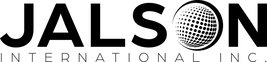
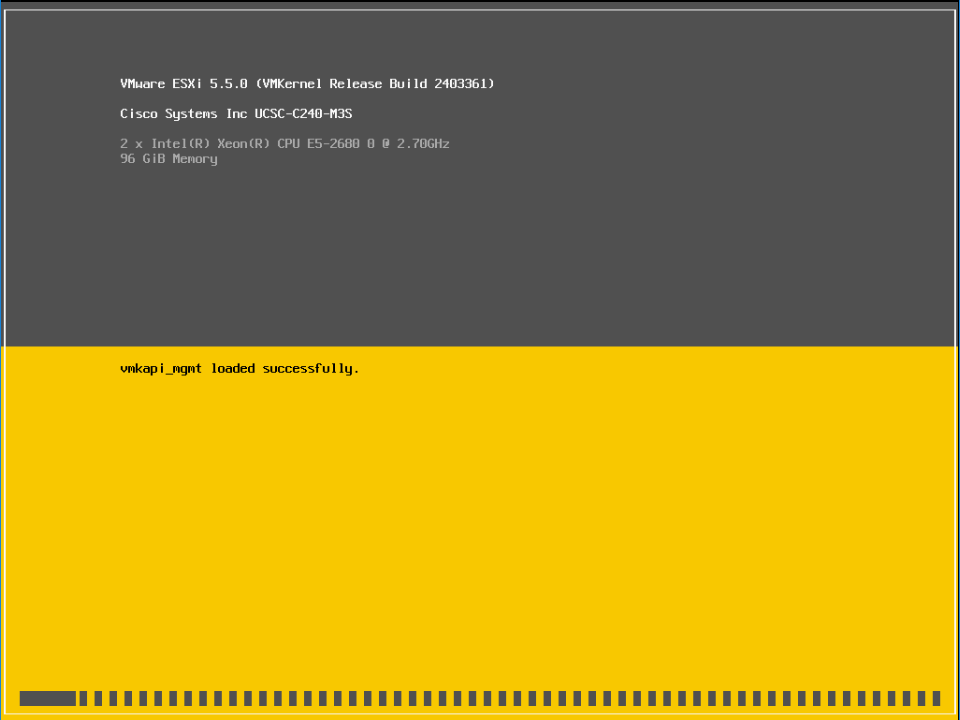
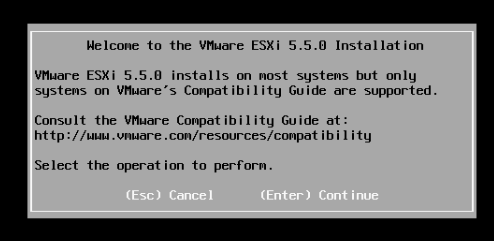
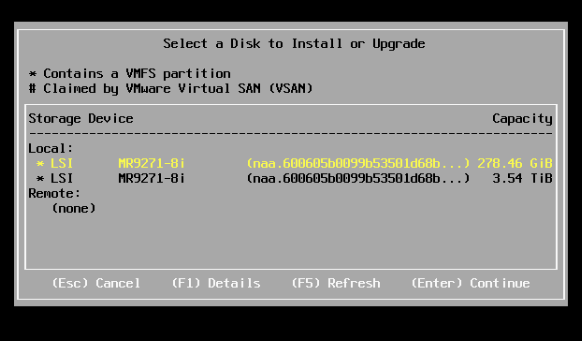
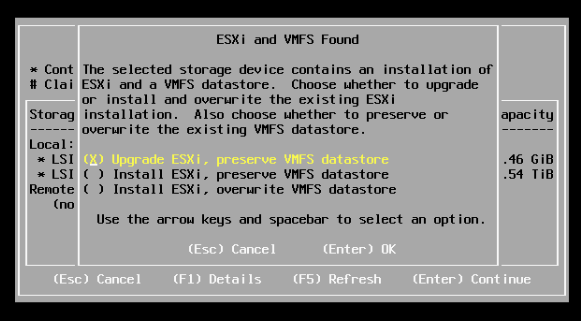
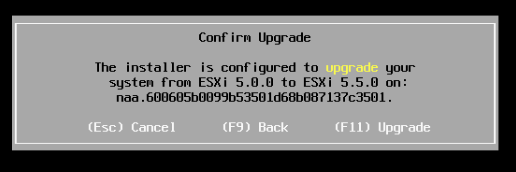
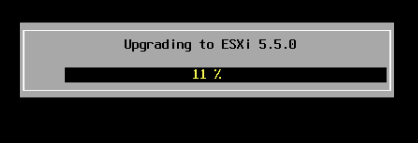
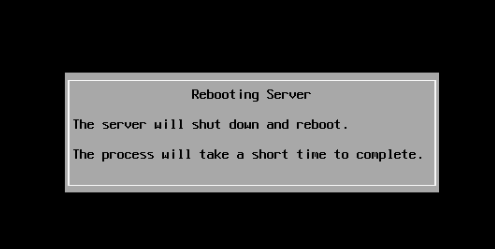
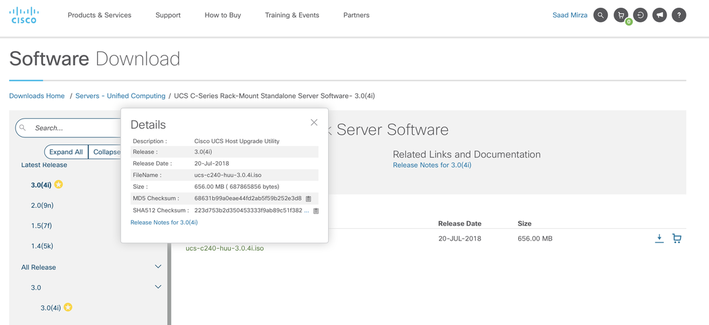
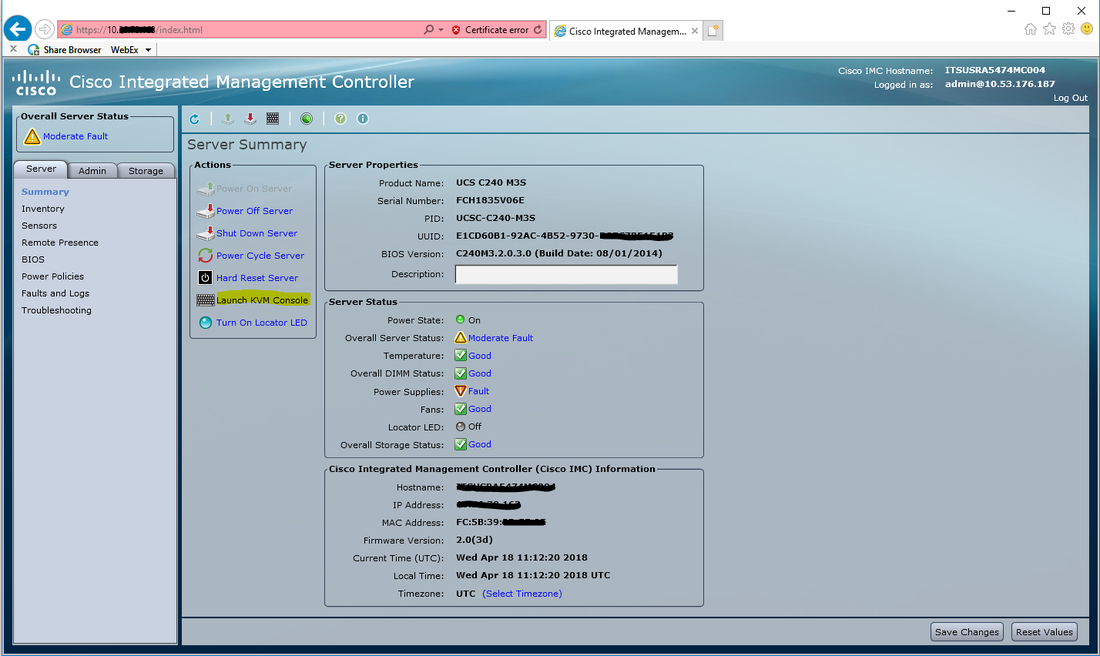
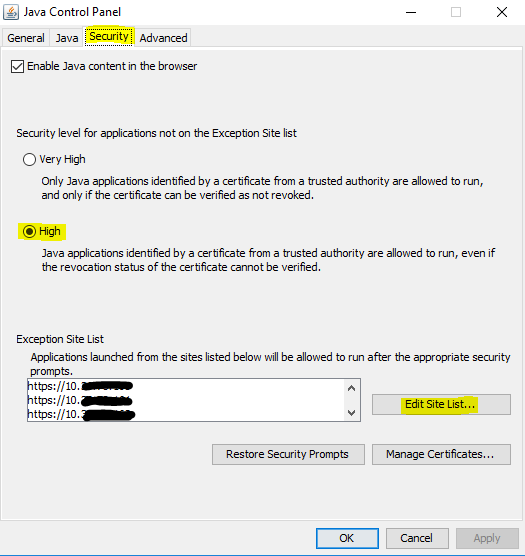
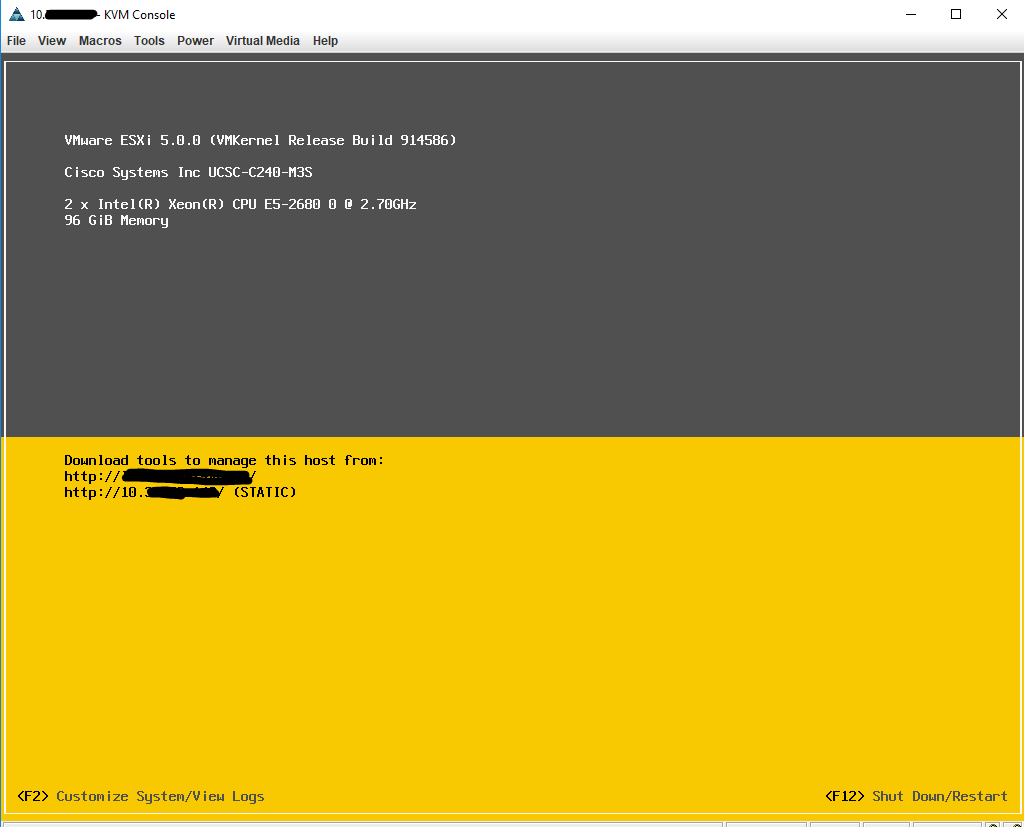
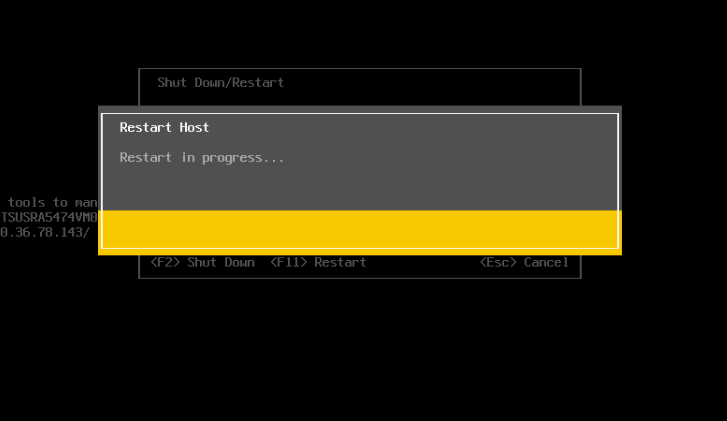
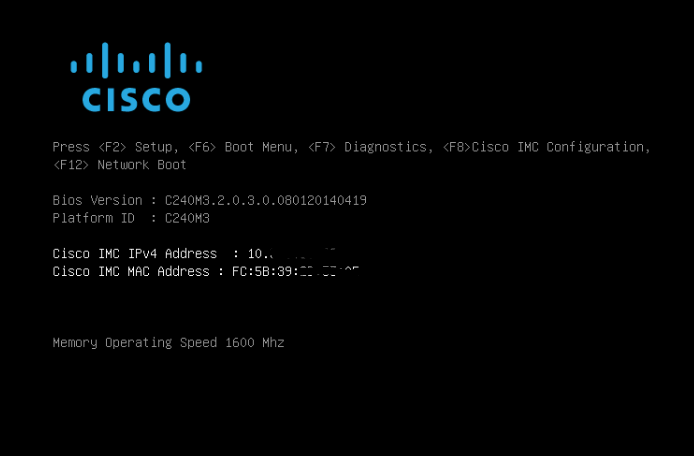
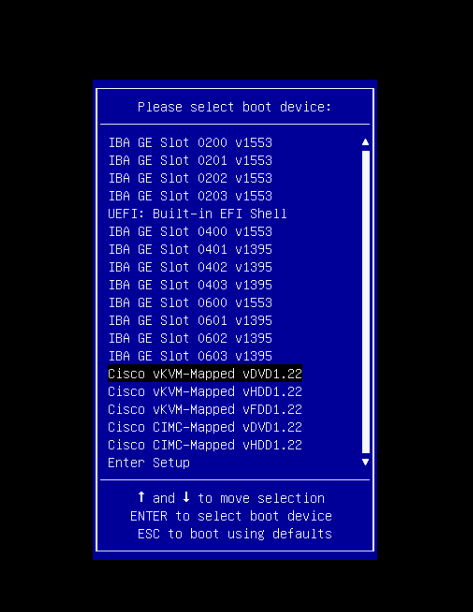
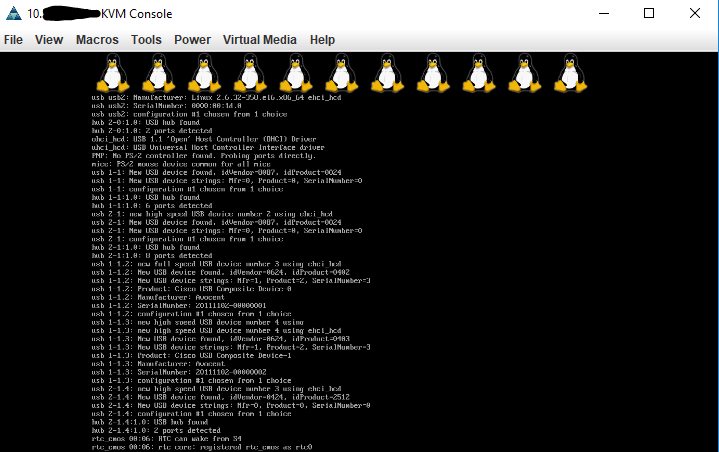
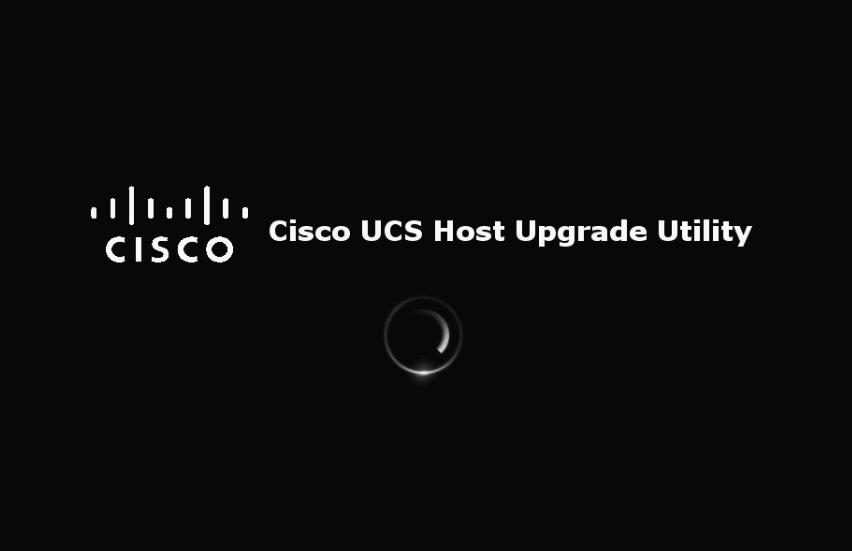
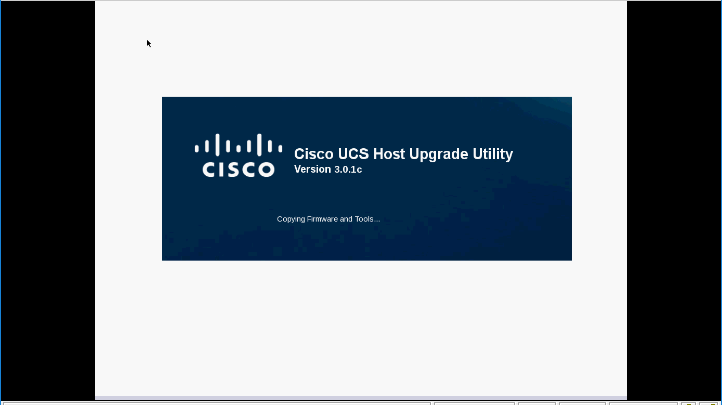
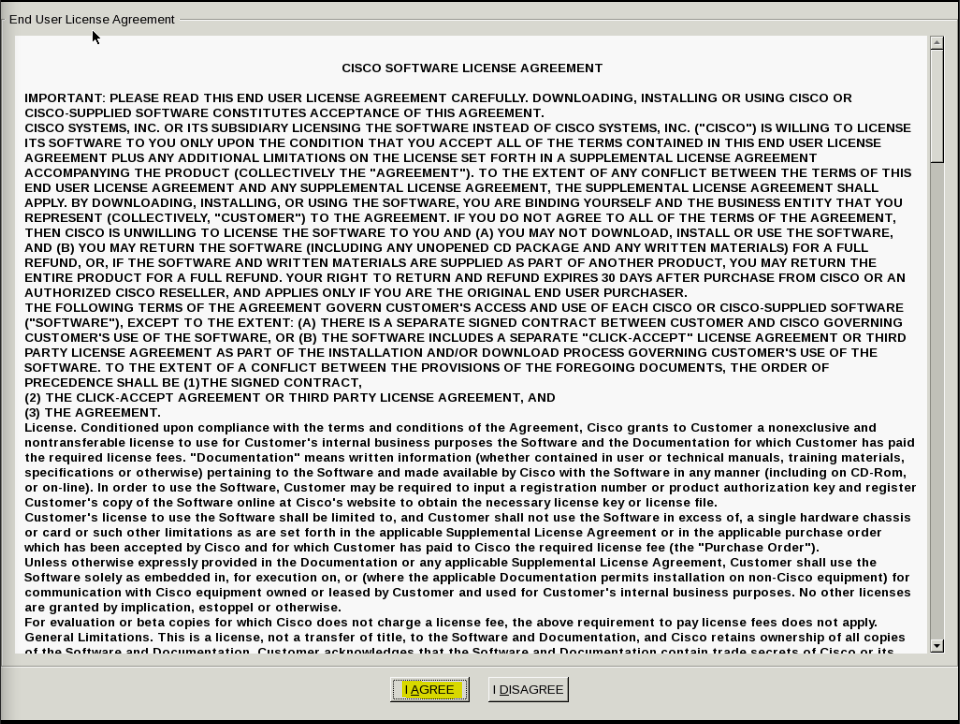
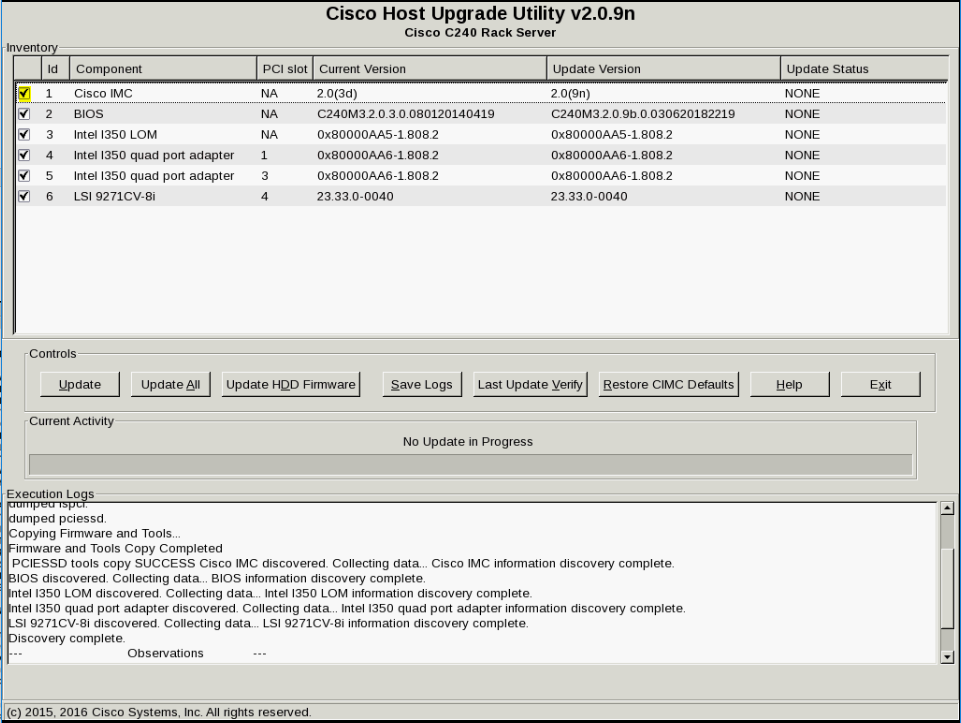

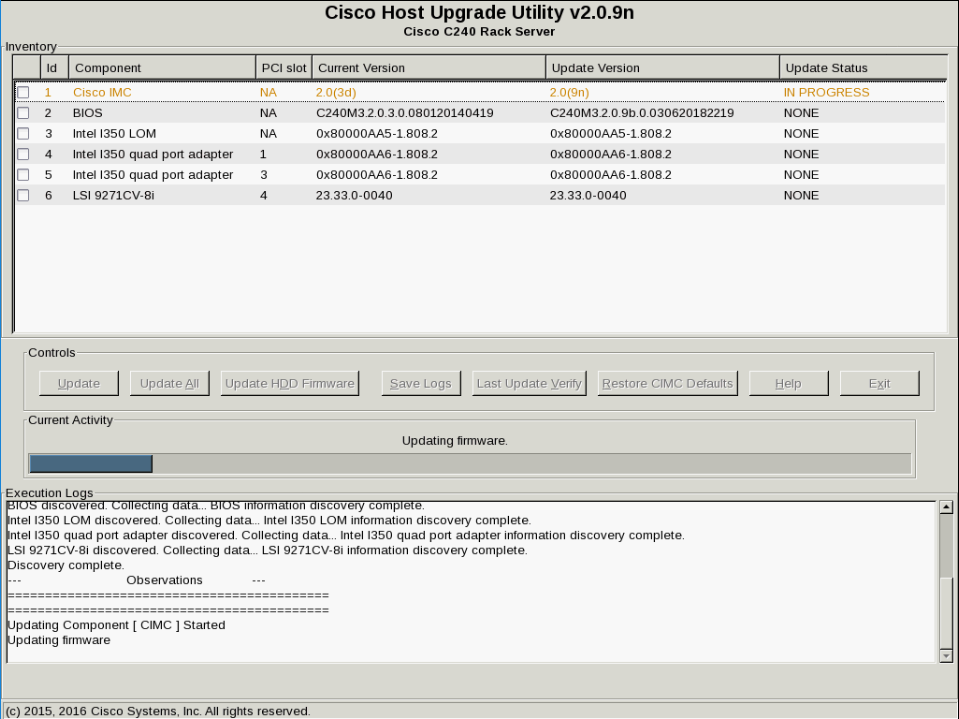
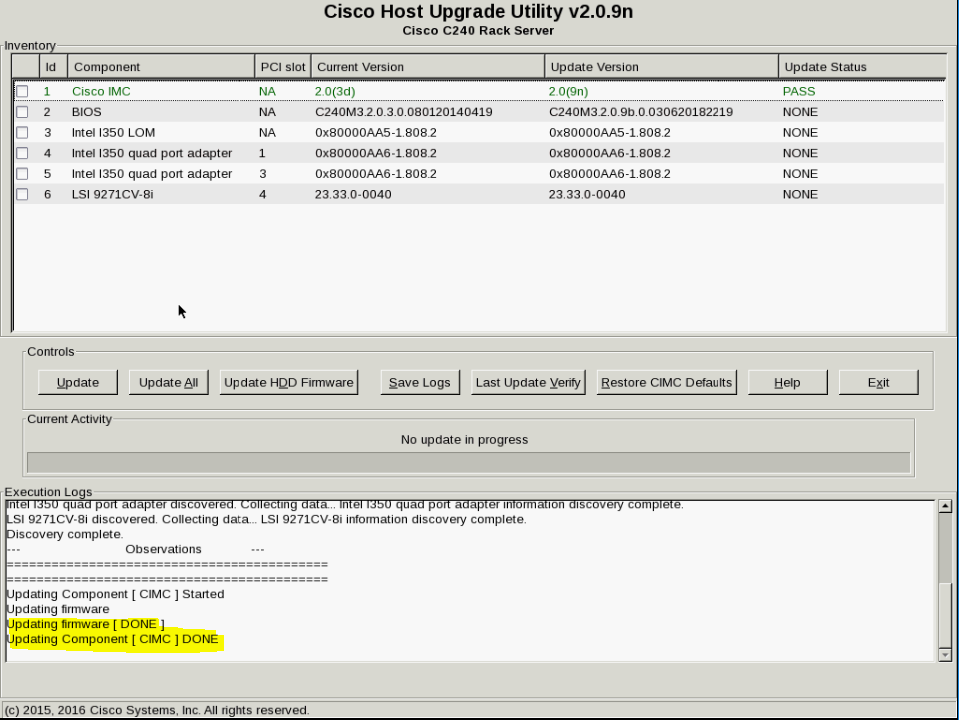
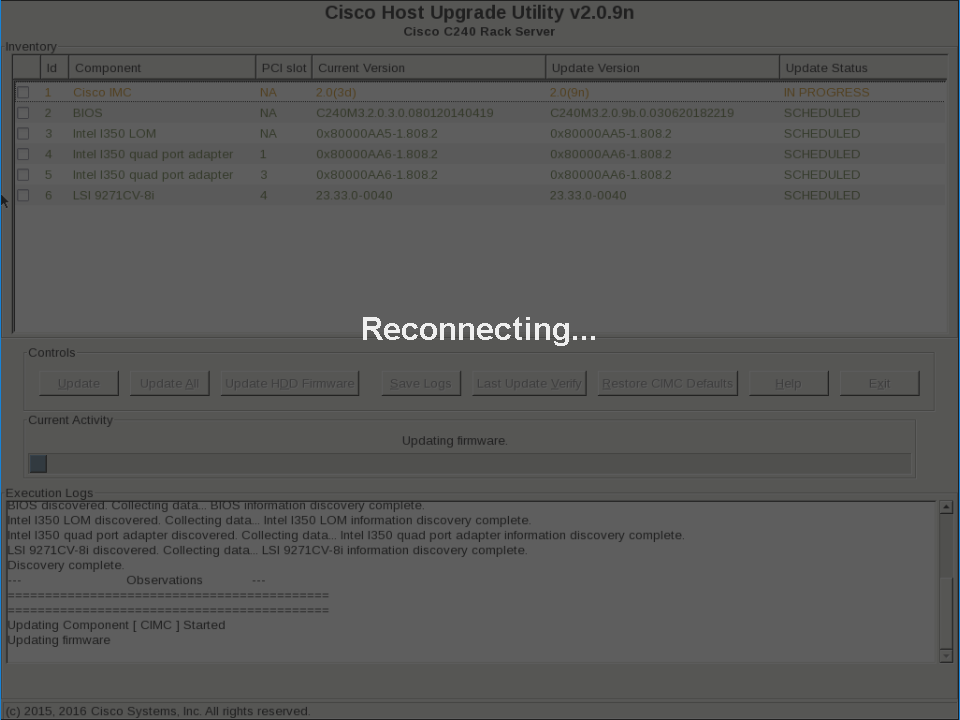
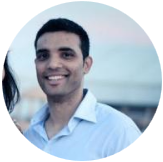
 RSS Feed
RSS Feed
