|
Happy new year to everyone. It's been a while since I wrote a new blog entry - it's new year, so here is the brand new blog entry for 2018. There are couple of UCCX Script editing steps which can be used when creating menus on UCCX Scripts - they can be used interchangeably. Two of these steps are 'Switch' and 'Menu' Switch Step Switch step is found under the General category on UCCX Script editor. Switch step is like 'if, then, else' in software programming. It would be easier to explain using an example: Lets assume we need to create an auto attendant script where the call in user is asked to enter: 1 for Sales (redirects to extension 2001) 2 for Marketing (redirects to extension 2002) 0 for Operator (redirects to extension 2003) or press the extension of the person you need to dial. To start off (after the other basic steps of accepting the call, etc) I would use a Play Prompt step (under Media) to play the recording : "Press 1 for sales, press 2 for marketing, 0 to speak to an operator, or if you know the extension of the person, just dial that extension" Once the recording has been played, the user would enter the digits on the phone. I have to capture those digits. I would use a string to capture the the digits entered by the user. I would create a parameter on script editor, where I would store the value which was entered by the user (1, 2, 3, extension). I have named this Parameter s_DigitString (s is the name distinguishes its a string, DigitString in the name distinguishes the purpose). The default value is empty. To capture the digits, we need to create a 'Get Digit String' step to capture the digits in the s_DigitString. Get Digit String is available under the 'Media' steps on UCCX editor. Once the digits have been captured, now comes the Switch step. Switch step will look at the digits that are entered in the s_DigitsString and will perform the action based on the captured digit. Here are the properties of the Switch step. Under Press 1, Press 2, Press 0, you can define where to redirect the call to (using the Call Redirect step). 'Dial by Extension' would rely on 'Default' on the above right picture (overlapping extension can be dealt with by modifying timers on the Get Digit String, so dialing extension 2112 won't be a problem). This is in nutshell is how a Switch step works. Now lets move to Menu step. Menu Step Menu step is found under Media category on the UCCX Editor. Menu step combines the functionality of these three steps in one:
The second tab, Prompt on the Menu properties is where you define the Prompt that will be played. The third tab, Filter on the Menu properties is where you define the key inputs and the action that will be taken. Filter in Menu creates the same options as Cases in Switch. However, one big difference is that it allows only one digit entry. Moreover, in Menu, we don't save the user input in a variable (s_DigitString above). Hence, only one digit can be entered. This becomes an issue when the users is trying to dial an extension of a user.
To close off, I would invariably use Menu always unless I have to register more than one digit. Menu makes things lot more easier, but then the problem with Menu is that you cannot enter an extension 2112 for example. It would just register that as Option 2 with Menu. Hope this helps.
2 Comments
Orxan Rustamli
3/15/2019 09:57:45 am
Hello Saad, Hope you are doing well. Thank you very much for your informative post. I came across with this post because I was searching a solution for a problem related with Swith String. Luckily, I have created similar script to yours above but the problem is that in my script Press 1 or Press 2 for setting extension and redirecting is not working. I can dial by extension but not "Press" buttons. What can be a problem?
Reply
ke
4/1/2019 01:52:43 pm
Hi
Reply
Leave a Reply. |
AuthorSaad is a Senior Collaboration Engineer. He is CCIE x 3 (Collaboration, R&S and Data Center) Categories
All
Archives
May 2022
|
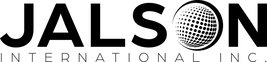
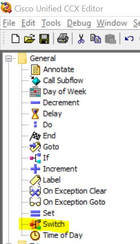
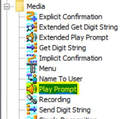
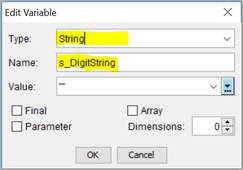
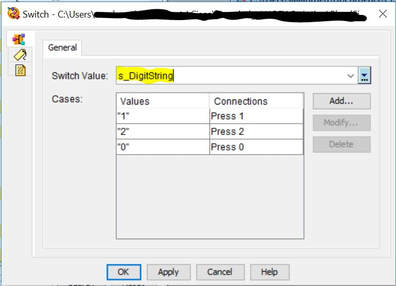
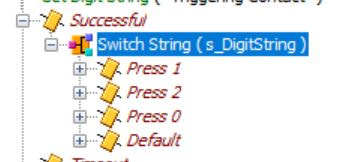
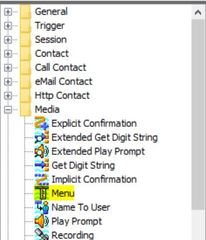
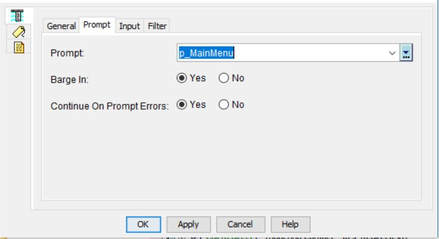
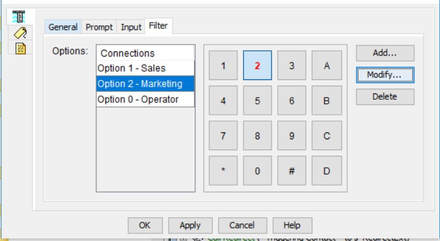
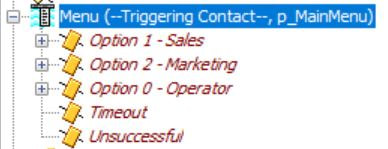
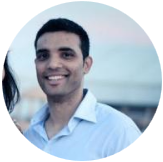
 RSS Feed
RSS Feed
