|
1. ENABLING THE SERVICE
GO to Cisco Unified Serviceability, Tools --> Service Activation. Make sure Cisco Extension Mobility service is enabled. If not enabled, enable it. 2. CREATING THE SERVICE a. GO to CUCM Administration, Device --> Device Settings --> Phone Services. b. Add new. Enter the name such as EM or Extension Mobilty c. Enter the URL: URL: http://<CUCM IP>:8080/emapp/EMAppServlet?device=#DEVICENAME# d. Choose XML Service and Standard IP Phone Service as the Service Category and Service Type respectively. e. Click Save. 3. CONFIGURING PHONES a. Go to Device --> Phone, open the phone where you want to enable the service. b. Related links on top of the page, select Subscribe/Unsubscribe Services and click GO. c. Select the service created on CREATING THE SERVICE above. d. Subscribe and Save. e. Make sure 'Enable Extension Mobility' is checked on the Phone. NOW PHONES HAVE SERVICE ENABLED, BUT USERS ARE STILL NOT ENABLED FOR EM. NOW LETS ENABLE USERS 4. CONFIGURING USER DEVICE PROFILE (UDP) a. GO to Device --> Device Settings --> Device Profile b. Add New c. Select Phone type (according to the phone type where the user will log into) d. Select Device Protocol <-- You will only be presented with the Protocl option if the Phone is question supports both SIP and SCCP. e. Select a name: such as "User1" and fill in all required fields <-- Most of these options are similar to creating a phone - only difference is there is no MAC Address option here. f. Related links on top of the page, select Subscribe/Unsubscribe Services and click GO. g. Select the service created on CREATING THE SERVICE above. h. Click on 'Line [1] - Add a new DN' and enter line information (just like you would do on an IP Phone) i. Click Save. 5. CONFIGURING USERS a. Go to User Management --> End Users b. Open an existing user or create a new one. c. Make sure userid, password, pin, and phone number are configured. d. Also under 'Extension Mobility' select "User1" (or whichever user was created on CONFIGURING USER DEVICE PROFILE) and move it down to the controlled profiles section.
2 Comments
12/3/2023 12:04:37 pm
I wanted to express my gratitude for your insightful and engaging article. Your writing is clear and easy to follow, and I appreciated the way you presented your ideas in a thoughtful and organized manner. Your analysis was both thought-provoking and well-researched, and I enjoyed the real-life examples you used to illustrate your points. Your article has provided me with a fresh perspective on the subject matter and has inspired me to think more deeply about this topic.
Reply
12/3/2023 12:16:08 pm
I wanted to express my gratitude for your insightful and engaging article. Your writing is clear and easy to follow, and I appreciated the way you presented your ideas in a thoughtful and organized manner. Your analysis was both thought-provoking and well-researched, and I enjoyed the real-life examples you used to illustrate your points. Your article has provided me with a fresh perspective on the subject matter and has inspired me to think more deeply about this topic.
Reply
Leave a Reply. |
AuthorSaad is a Senior Collaboration Engineer. He is CCIE x 3 (Collaboration, R&S and Data Center) Categories
All
Archives
May 2022
|
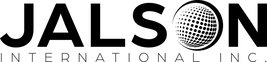
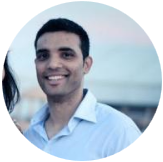
 RSS Feed
RSS Feed
